Webex is a powerfull tool for online meetings and video conferencing.
This guide will help you:
-
- Understand the basics of Webex
-
- Explore key features of the platform
-
- Set up your own Webex account
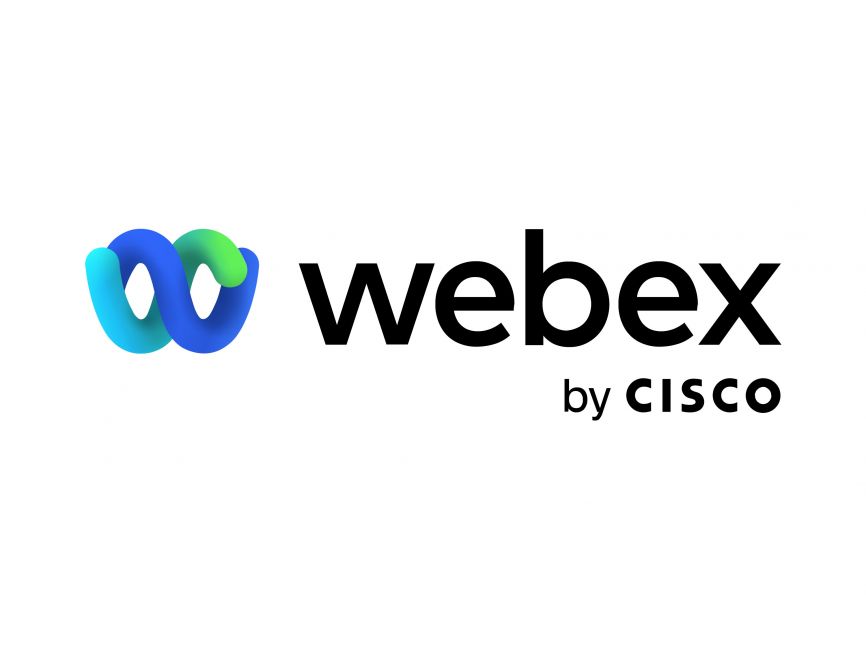
Understanding the Basics of Webex
While you might initially find Webex a bit complex, once you understand the basics, you’ll be able to navigate and utilize its features with ease.
The Webex interface is user-friendly, equipped with a variety of Webex features such as Webex screen sharing, which allows you to showcase your screen to other participants during meetings. Alongside, the Webex meeting controls are intuitive, providing options to manage your audio, video, participants, and more.
If you encounter any issues, Webex troubleshooting is always available to resolve your concerns.
In essence, mastering these fundamental aspects of Webex will enable you to conduct productive and efficient meetings, making the most of this powerfull.
Key Features of Webex
Building on the basics you’ve mastered, let’s delve into the key features of Webex that can significantly enhance your online meeting experience.
Webex security features are top-notch, ensuring your meetings are always secure.
You can schedule meetings with ease using Webex meeting scheduling, making it easier to manage your time.
Webex screen sharing allows you to share your screen with others, improving collaboration and teamwork.
You can customize your background with Webex virtual backgrounds, adding a personal touch to your meetings.
Lastly, Webex breakout rooms allow for smaller group discussions within a larger meeting.
These features make Webex a versatile, secure, and user-friendly platform that can meet all your online meeting needs.
Setting up Your Webex Account
After signing up for your free Webex account, you’re ready to start exploring its wide range of features and functionalities.
Begin by troubleshooting account activation if you encounter any hiccups.
Once your account is active, dive into managing Webex meetings. This includes scheduling, inviting attendees, and controlling in-meeting interactions.
Integrating Webex with otherls will enhance your productivity, allowing seamless transitions between applications.
Customizing Webex settings to suit your preferences will make your experience more personalized and efficient. You can adjust notifications, audio and video settings, and more.
Collaboration is key in Webex. Create teams, invite members, and start collaborative discussions. Collaborating in Webex teams is about more than meetings – it’s about working together to reach your shared goals.
Advanced Webex Tips and Tricks
Now you’ve got the basics under your belt, let’s delve into some advanced Webex tips and tricks to further optimize your conferencing experience.
Using breakout rooms can enhance collaboration by enabling smaller group discussions.
To ensure everyone can participate, turn on closed captioning for accessibility.
Make your events more dynamic and interactive with Q&A engagement.
Mastering event registration management helps you control attendance and gather vital information.
Don’t forget to record your sessions for future reference or sharing. This feature is invaluable for those unable to attend or for revisiting key points.
With these advanced tips, you’ll maximize the potential of your Webex experience.
How Does Webex Ensure the Security and Privacy of Its Users?
To ensure user security and privacy, you’d use data protection techniques, encryption methods, and user authentication. Secure meetings and tailored privacy settings play crucial roles in maintaining your online safety and confidentiality.
Can I Use Webex on My Mobile Device and How Does It Affect the User Experience?
Yes, you can use it on your mobile device. Mobile accessibility enhances your user experience. However, device compatibility, user interface, app performance, and mobile features may vary, affecting your experience.
Is It Possible to Integrate Webex with Other Software or Applications?
Yes, you can integrate other software with Webex. Utilizing Webex API allows customization but may pose integration challenges. Software compatibility is key for smooth integration, maximizing benefits like task automation and improved productivity.
What Customer Support Options Are Available for Webex Users Facing Technical Issues?
You’ve got several support channels available for technical assistance. These include a troubleshooting guide, issue resolution services, and user training. They’re designed to quickly help you navigate and resolve any technical issues you’re facing.
Does Webex Offer Any Special Pricing or Discounts for Educational Institutions or Non-Profit Organizations?
Yes, Webex offers special pricing structures, discount eligibility, and package customization for educational and non-profit organizations. Compare costs and find out more about these non-profit benefits.
Comparing Microsoft Teams, Cisco Webex, and Zoom
Microsoft Teams
-
- Integration and Collaboration
As part of the Microsoft Office 365 suite, Teams offers seamless integration with Microsoft products like SharePoint and OneDrive, making it ideal for businesses already using thesels. It supports chat, video conferencing, file sharing, and customizable features for different projects or teams.
- Integration and Collaboration
-
- Office 365 Synergy
Teams is tightly integrated into Office 365, leveraging Office 365 groups and SharePoint, which is beneficial for users already committed to the Microsoft ecosystem.
- Office 365 Synergy
-
- Licensing Complexity:
Teams has a more complex licensing structure compared to Zoom and Webex, often bundled with Office 365, and requires understanding what each SKU offers.
- Licensing Complexity:
-
- Security and Reliability
Being a Microsoft product, Microsoft Teams offers robust security and reliability.
- Security and Reliability
Cisco Webex
-
- Scalability and Security
Webex is scalable and caters to businesses of all sizes, from small enterprises to large organizations. It is known for its strong security features.
- Scalability and Security
-
- Hardware Integration
Cisco provides a complete portfolio of first-party hardware, offering a unified solution for software and hardware needs, unlike Zoom and Microsoft, which rely on third-party hardware vendors.
- Hardware Integration
-
- Contact Center Solutions
Webex offers a native Contact Center solution, recognized by Gartner, supporting various channels like chat, text, email, social, and calling. This makes Webex a strong contender in the Contact Center space.
- Contact Center Solutions
Zoom
-
- User-Friendly and Affordable
Zoom is known for its ease of use and affordability, with various pricing plans to suit businesses of different sizes.
- User-Friendly and Affordable
-
- Rapid Setup
It enables quick setup of video calls, appealing to businesses seeking a straightforward and easy-to-use platform.
- Rapid Setup
-
- Mail and Calendar Services
Zoom recently added mail and calendar services to its suite, broadening its functionality beyond video conferencing.
- Mail and Calendar Services
-
- On-Premises Deployment Option
Unique among the three, Zoom offers an On-Premises deployment option, allowing organizations to host meeting traffic on their private cloud for enhanced security or network optimization.
- On-Premises Deployment Option
Choosing the best video conferencing platform
-
- Choosing the Right Platform
All three platforms offer excellent video conferencing capabilities with their own unique strengths. The decision on which platform to use should be based on business needs, budget, and existing software ecosystems. Zoom web conferencing platform is the most conducive to interaction.
- Choosing the Right Platform
-
- Personal Preference and Fit
For businesses deeply integrated with Microsoft products, Teams is a natural choice. Webex stands out for organizations prioritizing hardware integration and advanced security, while Zoom is ideal for those seeking ease of use and affordability, with additional features like on-premises deployment and a growing suite of productivityls.
- Personal Preference and Fit
